Customer Services
Copyright © 2025 Desertcart Holdings Limited
Desert Online General Trading LLC
Dubai, United Arab Emirates







⚡ Power your home network like a pro—fast, secure, and everywhere you need it!
The TP-Link TL-WPA8631P KIT combines AV1300 powerline technology with AC1200 dual-band WiFi 5 and 2x2 MIMO to extend your home network up to 750 feet through existing electrical wiring. Featuring 3 gigabit Ethernet ports and a passthrough power socket, it offers flexible wired and wireless connectivity. Easy plug-and-play setup, WiFi cloning, and compatibility with EasyMesh routers make it a seamless solution for whole-home coverage, backed by advanced cybersecurity standards.
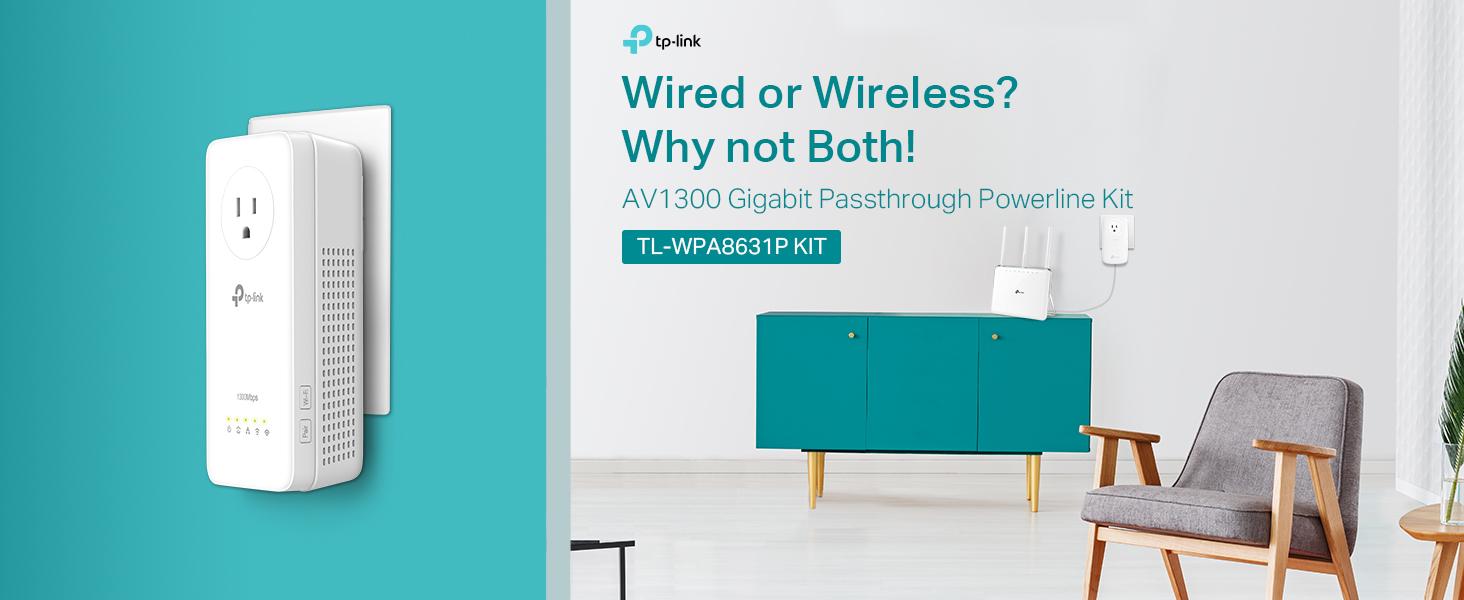

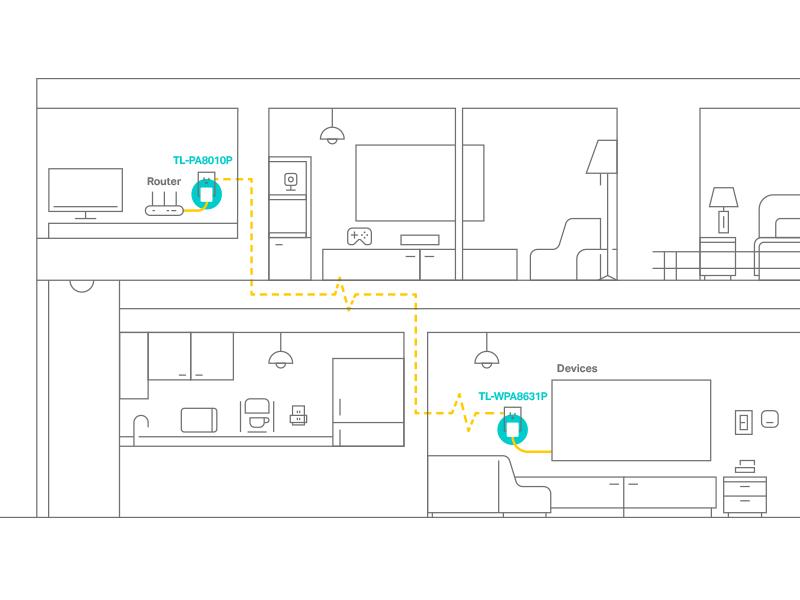
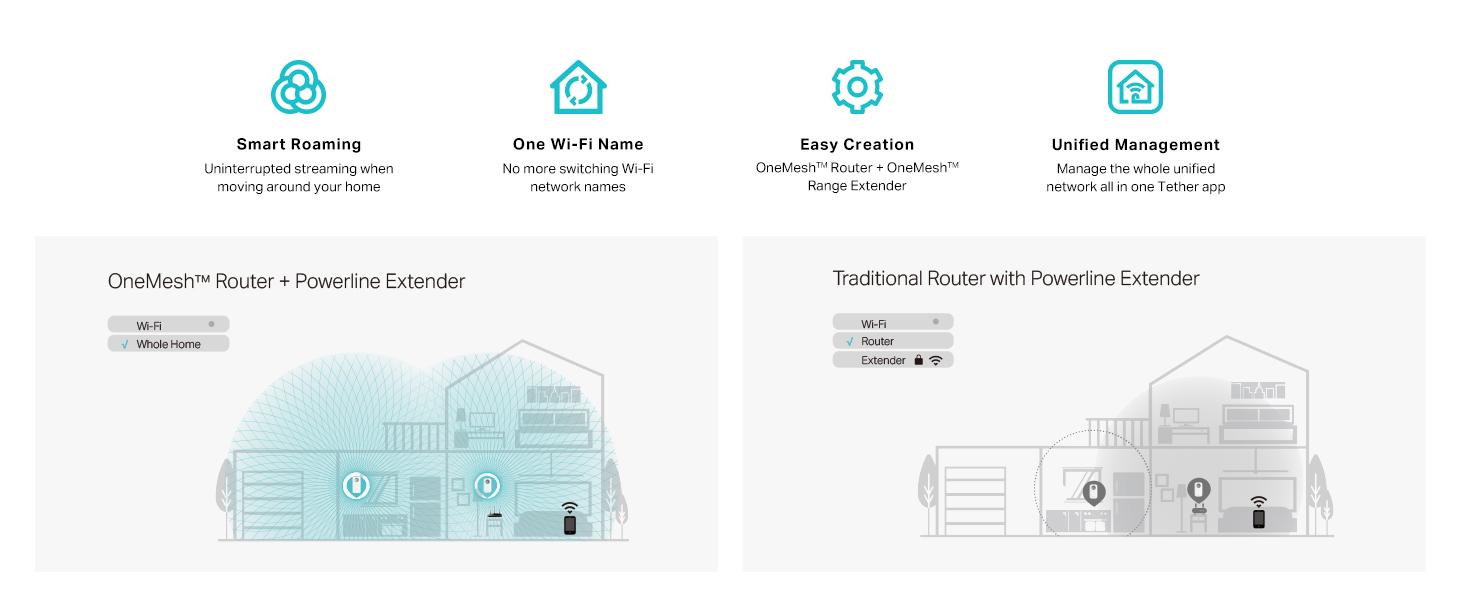
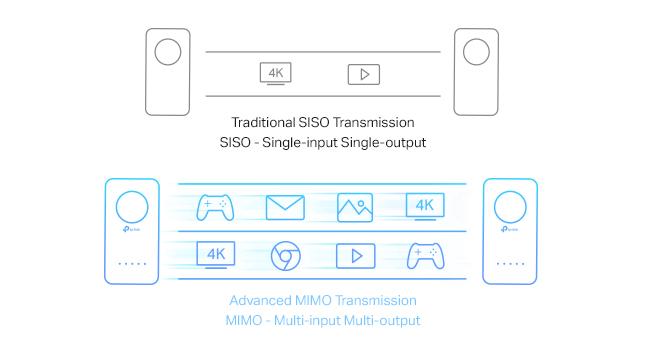
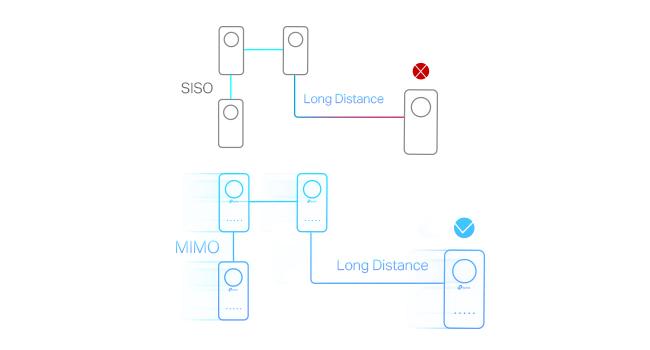
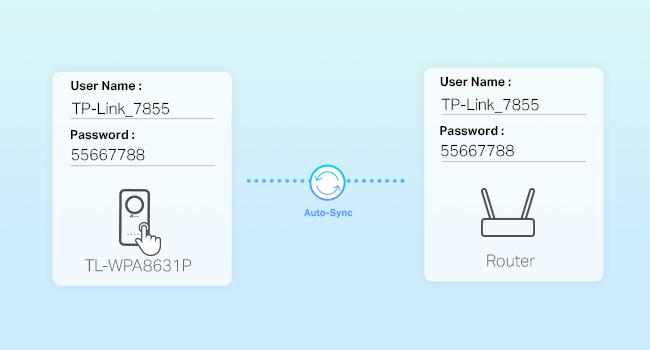
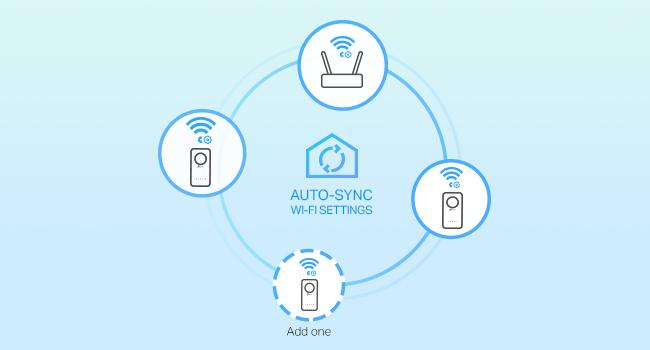

| Wireless Type | 802.11n, 802.11b, 802.11a, 802.11ac, 802.11g |
| Brand | TP-Link |
| Series | powerline adapter |
| Item model number | TL-WPA8631P KIT |
| Item Weight | 1.81 pounds |
| Product Dimensions | 9.1 x 7.6 x 4 inches |
| Item Dimensions LxWxH | 9.1 x 7.6 x 4 inches |
| Manufacturer | TP-Link |
| ASIN | B08RHZBHTM |
| Country of Origin | Vietnam |
| Date First Available | January 20, 2020 |
Trustpilot
2 weeks ago
3 days ago
1 week ago
3 weeks ago